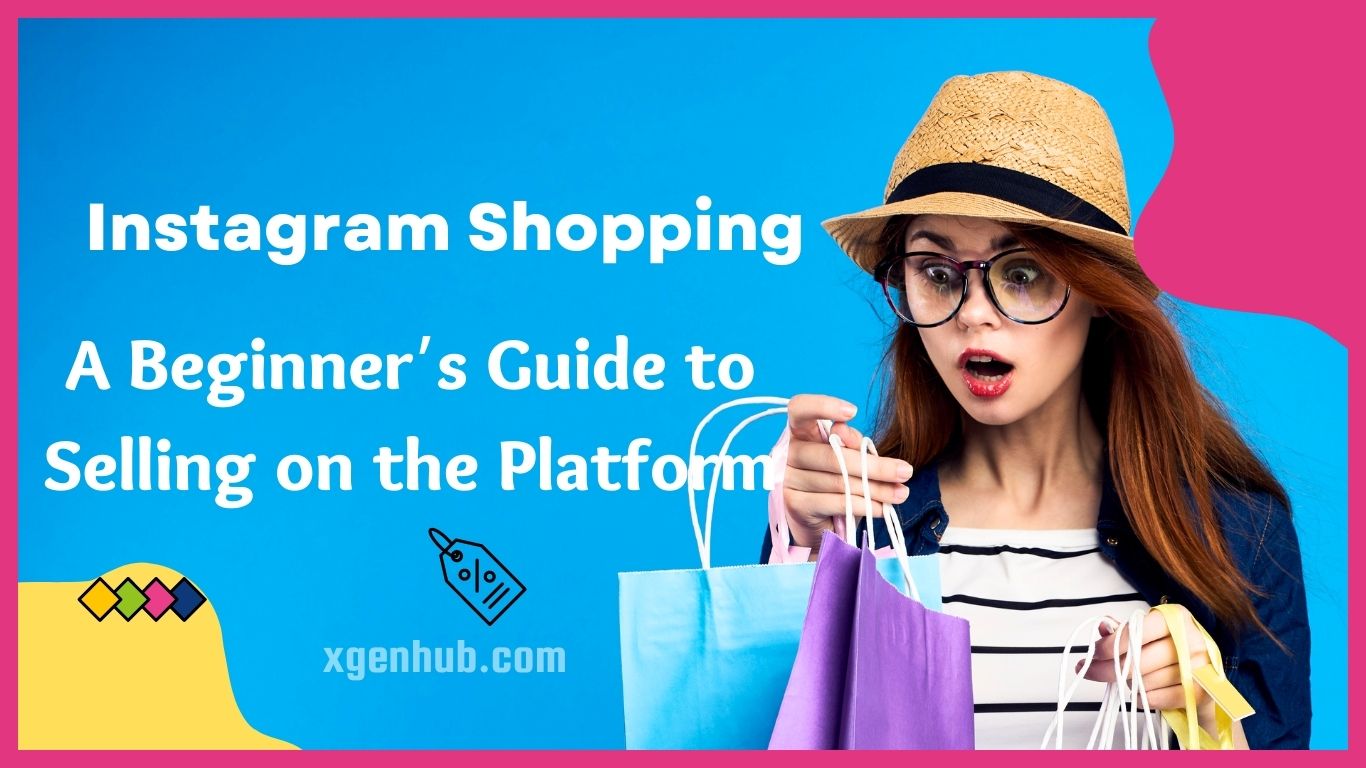Instagram has over 1 billion active users, making it an ideal platform for businesses to promote their products and reach a wider audience.
If you are new to Instagram Shopping, don’t worry. This beginner’s guide will walk you through the process of setting up your account and selling on the platform.
Check Out My NO-1 Proven Method to Earn $100-$500/Day with FREE Traffic
- Set up an Instagram Business Account: The first step to selling on Instagram is to create a business account. You can either convert your existing personal account to a business account or create a new account specifically for your business. To convert your account, go to your profile settings and select “Switch to Professional Account.” Follow the prompts to set up your business profile, including adding your business name, category, and contact information.
- Connect your Instagram account to Facebook: To sell on Instagram, you need to connect your Instagram account to a Facebook Page that you manage. This will enable you to use Instagram Shopping and tag your products in your posts. To connect your accounts, go to your Instagram profile settings, select “Account,” and then “Linked Accounts.” Follow the prompts to connect your Facebook Page to your Instagram account.
- Set up Instagram Shopping: Once you have set up your business account and linked it to your Facebook Page, you can set up Instagram Shopping. Go to your Instagram profile settings, select “Business,” and then “Shopping.” Follow the prompts to set up your product catalog and link it to your Facebook Page.
- Add product tags to your posts:With Instagram Shopping set up, you can now tag your products in your posts. When creating a post, select “Tag Products” and then select the product you want to tag. You can tag up to five products per post, and each tag will show the product name and price.
- Use Instagram Stories to promote your products: In addition to posts, Instagram Stories are a great way to promote your products. You can add product stickers to your Stories, which allow users to tap on the sticker to see product details and make a purchase.
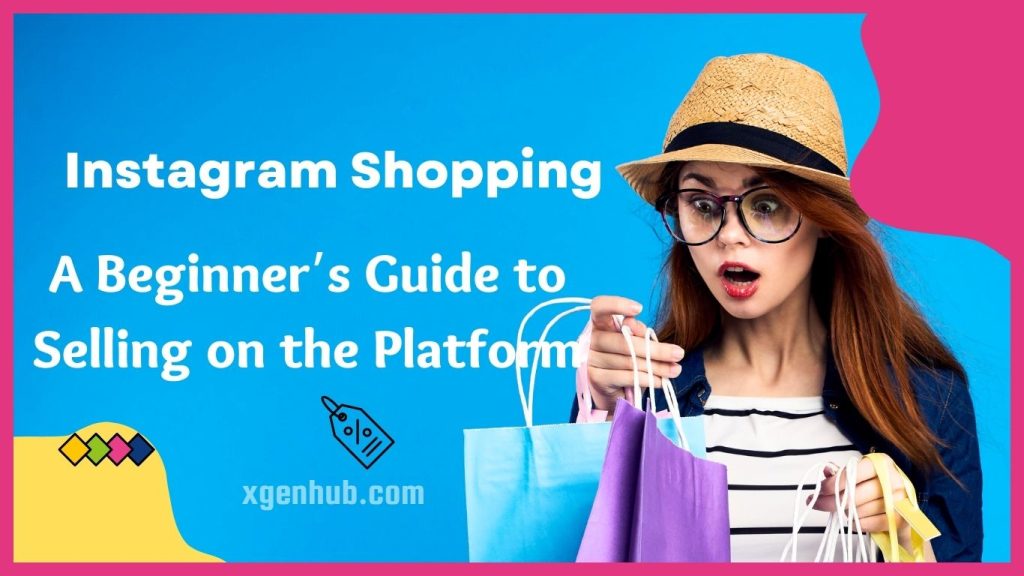
Instagram Shopping is a powerful tool for businesses to sell their products directly to consumers. By following this beginner’s guide, you can set up your Instagram account for selling, promote your products, and track your success. With the right strategy, you can use Instagram Shopping to grow your business and reach a wider audience.
Set up an Instagram Business Account
Instagram has become a hub for businesses to promote their products and services. With over 1 billion active users, Instagram offers a massive platform for businesses to reach potential customers, increase brand awareness, and boost sales.
Check Out My NO-1 Proven Method to Earn $100-$500/Day with FREE Traffic
- Sign Up for an Instagram Account: If you don’t have an Instagram account, you need to create one before setting up a business account. Download the Instagram app from the App Store or Google Play Store and follow the instructions to sign up. You can sign up with your email address or Facebook account.
- Convert Your Personal Account to a Business Account: If you already have a personal Instagram account, you can convert it to a business account. To do this, go to your profile, tap the three lines in the top right corner, and then tap Settings. From there, tap Account and then “Switch to Professional Account.” Follow the prompts to set up your business account, including adding your business name, category, and contact information.
- Connect Your Instagram Account to Your Facebook Page: Connecting your Instagram account to your Facebook page is necessary to access certain features on Instagram, such as Instagram Shopping. To connect your Instagram account to your Facebook page, go to your profile, tap the three lines in the top right corner, and then tap Settings. From there, tap Account and then Linked Accounts. Select Facebook and log in to your Facebook account. Once you’ve connected your accounts, you can access Instagram Shopping and other business features.
- Set Up Your Profile: After converting your account to a business account and linking it to your Facebook page, you need to set up your profile. Your Instagram profile should include a profile photo, a bio that describes your business, and a website link. Your profile photo should be your business logo or a professional photo that represents your brand. Your bio should describe what your business does and what sets you apart from your competitors. Make sure to include your website link so that your followers can easily visit your website.
- Start Posting: Now that your Instagram Business Account is set up, you can start posting content to promote your products or services. Make sure to post high-quality photos and videos that showcase your brand and products. Use relevant hashtags to reach a wider audience, and engage with your followers by responding to comments and messages. Consistency is key, so try to post regularly to keep your followers engaged.
Connect your Instagram account to Facebook
If you’re using Instagram to promote your business, you may want to consider connecting your Instagram account to Facebook. Doing so can provide you with access to additional features, such as Instagram Shopping, and help you reach a wider audience.
- Ensure Your Instagram Account is a Business Account: Before you can connect your Instagram account to Facebook, you need to make sure that your Instagram account is a Business Account. To check this, go to your profile and tap the three lines in the top right corner. Then tap Settings and select Account. If you see the option to “Switch to Professional Account,” your account is not a business account, and you will need to convert it to a business account before proceeding.
- Connect Your Instagram Account to Your Facebook Page: To connect your Instagram account to your Facebook page, go to your Instagram profile and tap the three lines in the top right corner. Then tap Settings and select Account. Under “Linked Accounts,” select Facebook and log in to your Facebook account. Once you’ve connected your accounts, you’ll be able to access additional features like Instagram Shopping.
- Set Up Instagram Shopping: If you want to use Instagram Shopping, you’ll need to set it up in your Facebook Business Manager account. To do this, go to your Facebook Business Manager account and click on “Business Settings.” Then, click on “Instagram Accounts” under “Accounts.” From there, select “Add” to add your Instagram account. Once your Instagram account is connected, you can enable shopping by going to your Instagram profile, tapping “Edit Profile,” and selecting “Try Instagram Shopping.” You’ll need to follow the prompts to set up your shop, including connecting a product catalog.
- Cross-Promote Your Content: Once your Instagram account is connected to Facebook, you can cross-promote your content by sharing your Instagram posts to your Facebook page. To do this, go to the post you want to share and tap the three dots in the top right corner. Then, select “Share to” and choose “Facebook.” From there, you can edit the post caption and select where you want to share it (your timeline, a group, etc.).
- Analyze Your Insights: Finally, you can analyze your Instagram Insights to see how your content is performing on both Instagram and Facebook. To access Insights, go to your Instagram profile and tap the three lines in the top right corner. Then, select Insights and choose the post or story you want to analyze. From there, you can see how many people have viewed your content, how many engagements it has received, and more.
Set up Instagram Shopping
Instagram Shopping is a powerful feature that allows businesses to tag products in their posts and stories, making it easy for users to discover and purchase products without leaving the app.
- Meet the Eligibility Requirements: Before you can set up Instagram Shopping, you need to make sure that your business meets the eligibility requirements. Your business must be located in a supported market, have a business profile on Instagram, sell physical goods, and comply with Instagram’s commerce policies.
- Connect Your Instagram Account to Your Facebook Page: To use Instagram Shopping, you need to connect your Instagram account to your Facebook page. To do this, go to your Instagram profile and tap the three lines in the top right corner. Then tap Settings and select Business. Under “Shopping,” select “Set Up Instagram Shopping.” Follow the prompts to connect your Instagram account to your Facebook page.
- Create a Facebook Catalog: To use Instagram Shopping, you need to have a Facebook catalog. A Facebook catalog is a collection of items that you want to sell on Instagram. You can create a catalog in Facebook Business Manager or by using an ecommerce platform that integrates with Facebook.
- Submit Your Account for Review: Once you’ve connected your Instagram account to your Facebook page and created a Facebook catalog, you need to submit your account for review. To do this, go to your Instagram profile and tap the three lines in the top right corner. Then tap Settings and select Business. Under “Shopping,” select “Submit for Review.” Instagram will review your account to make sure that you meet their commerce policies and eligibility requirements.
- Wait for Approval: It can take a few days to a few weeks for Instagram to review your account and approve you for Instagram Shopping. Once you’re approved, you can start tagging products in your posts and stories.
- Tag Products in Your Posts and Stories: To tag products in your posts and stories, you need to have a business profile on Instagram and be approved for Instagram Shopping. When you create a post or story, you’ll see an option to “Tag Products.” Select the products you want to tag and click “Done.” Users can then tap on the product tag to view more information about the product and make a purchase.
- Monitor Your Results: Once you’ve set up Instagram Shopping, it’s important to monitor your results. Use Instagram Insights to track your sales, clicks, and engagement. You can use this information to optimize your Instagram Shopping strategy and improve your results.
Add product tags to your posts
One of the key features that Instagram offers for businesses is the ability to add product tags to posts. Product tags allow users to click on a product in an image and be directed to the product page on the business’s website.
Check Out My NO-1 Proven Method to Earn $100-$500/Day with FREE Traffic
- Set Up Your Instagram Business Account: In order to use product tags on Instagram, you need to have a business account. If you don’t already have a business account, you can easily convert your personal account to a business account. Simply go to your profile, tap the three lines in the top right corner, and select “Switch to Business Profile.”
- Connect Your Instagram Account to Facebook: To use product tags, you need to connect your Instagram account to your Facebook page. This allows Instagram to access your product catalog, which you’ll need to create in Facebook Business Manager. To connect your Instagram account to Facebook, go to your profile, tap the three lines in the top right corner, and select “Settings.” Then, select “Business” and “Instagram Shopping” and follow the prompts to connect your Facebook page.
- Create Your Product Catalog: To create your product catalog, you need to use Facebook Business Manager. If you don’t already have a Facebook Business Manager account, you’ll need to create one. Once you have a Business Manager account, go to the “Catalog Manager” and select “Create Catalog.” Follow the prompts to add your products to the catalog, including images, descriptions, and prices.
- Add Product Tags to Your Posts: Once you’ve connected your Instagram account to Facebook and created your product catalog, you can start adding product tags to your posts. When creating a post, select the photo or video you want to share and then tap “Tag Products.” You’ll see a list of products from your catalog that you can tag in the post. Simply select the product you want to tag and place the tag on the image where the product appears. You can tag up to five products per post.
- Monitor Your Results: Once you start adding product tags to your posts, it’s important to monitor your results. Use Instagram Insights to track your engagement and click-through rates for your tagged products. You can use this information to optimize your posts and product tags to improve your results.
One of the key features that Instagram offers for businesses is the ability to add product tags to posts. Product tags allow users to click on a product in an image and be directed to the product page on the business’s website.